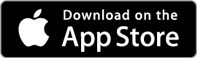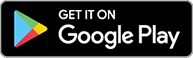Banking for the Modern Home.
Access the features of online banking from your phone! As a community bank, our staff members are your friends and family, so we know how it goes. You’re busy, there is no need to add “trip to the bank” to your to-do list. Simply download our app and start managing your finances from there.
Mobile Deposit
Mobile Deposit lets you deposit checks anywhere and anytime you want, right from your mobile device!
To enroll in our Mobile Deposit service:
- Login to Mobile Banking
- Click on the Deposit icon located on the main page
- Select which account(s) you would like to enroll to accept mobile deposits
Once submitted, your account will be approved or denied within 2 business days. After your account has been approved, you may begin using this service. To deposit a check:
- Endorse the back of the check with your signature, "For Mobile Deposit Only," and your deposit account number in the designated endorsement area.
- Select the Deposit icon
- Follow the instructions; you will be asked to enter the dollar amount and to take a picture of the front and back of the check
Once you submit the deposit, funds will be available within 2 business days. If there are any issues we will contact you. We suggest keeping your check for 30 days.
Debit Card Controls & Alerts
State Bank’s mobile banking app lets you choose how, when, and where your card is used. Our card controls and alerts put you in charge of your card — and how you use it. With card controls, you can:
- Turn your card on and off if it’s lost, stolen, or being misused
- Get instant alerts when your card is used
- Set dollar limits to keep spending in check
- Prevent transactions that don’t match your settings
- Alerts can be sent as a device notification, text message, and/or email
Here’s how to set up card controls and alerts:
- Go to the State Bank mobile banking app dashboard and select the account your debit card is associated with
- Go to “Card Management” and choose a card
- Finally, tap “Alerts and Protection” and choose the controls and alerts you would like to apply to that card
- Please contact a State Bank representative if your alert email address or phone number needs to be updated
Digital Debit Card Payments
Use your State Bank debit card right from your mobile device. Shop in-store, in-app, or online without having to reach for your wallet. Just add your debit card to your favorite digital wallet today! For more information and instructions on how to start, click the links below:
External Transfers
External Transfers allow personal online and mobile banking customers to transfer funds to their accounts at another financial institution. To begin the enrollment process, log in to your State Bank online or mobile banking and follow the steps below!
Mobile Banking Enrollment Instructions for External Transfers:
- Open the State Bank mobile banking app and choose the Menu icon (it looks like three, stacked horizontal lines) then choose Accounts.
- On the accounts menu, choose the "+" icon.
- Choose Make External Transfers.
- Enter your online banking password and click Submit.
- Enter your account name, financial institution name, routing number, account number, indicate the account type, then click Submit.
- At this point, our system will send two Micro Deposits to the external account you set up, which might take a couple of days. Click OK to exit the enrollment process.
- Once you receive the Micro Deposits in your external account, verify the amount in State Bank's mobile app. To verify an account, access State Bank's mobile banking app. Choose the Menu icon (it looks like three, stacked horizontal lines), and then choose Settings.
- Choose External Transfers, then the account you wish to verify.
- Enter the amounts of each of the Micro Deposits and click Confirm. If the correct amounts are entered, the account will become verified. You can now initiate external transfers in the Transfers function of the mobile app.